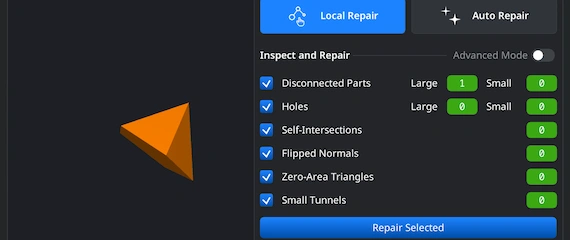Opening 3MFs
Start MeshInspector. Under the ‘Home’ tab, click on ‘Open Files.’ Import your .3mf model from your storage.
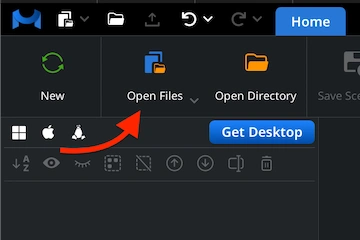
Browsing 3MFs
The window will prompt you to locate your file. Choose the target .3mf. Press ‘Upload’ or double-click to add it.
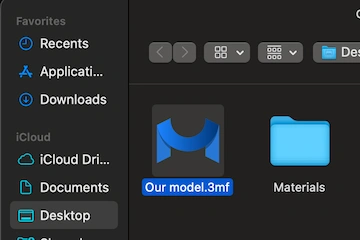
Viewing 3MFs
Your 3MF file will appear as a polygonal mesh. You can examine every surface.
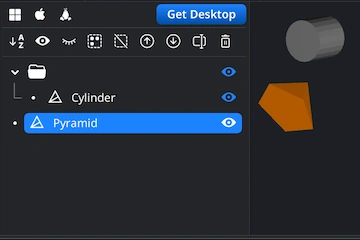
Exporting Components
In the Scene Tree, select the mesh you want to export to make it active. Next, click the ‘Export’ icon located on the top toolbar. This will open the export dialog, where you can choose the desired output format, change the name, and confirm the export to complete the process.
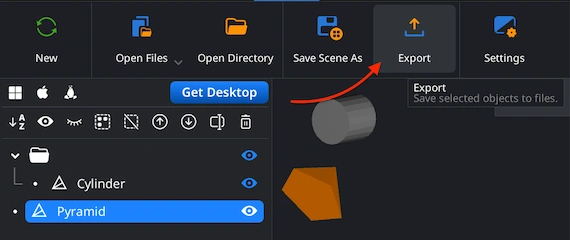
Combining for Export
If your 3MF project includes several components, combine them before exporting. Select them within the Scene Tree, group them, and then right-click the new group to choose ‘Combine Subtree’. Your OBJ will be generated as a single model.
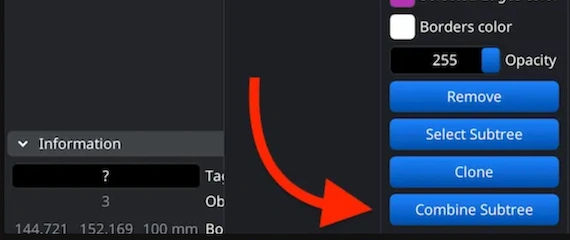
Choosing OBJ Format
After pressing ‘Export’, the ’Save File’ dialog will appear. Assign a name to your output model and open the ‘Extension’ dropdown menu. Pick .obj among the available alternatives. Confirm to initiate the 3MF to OBJ conversion by clicking on ‘Save’.
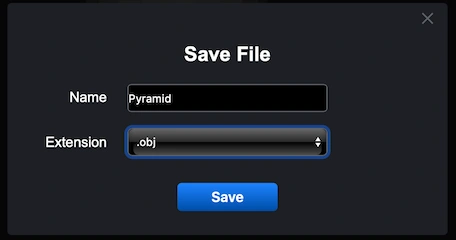
Inspecting the OBJ Size
To verify that the exported mesh preserved its physical proportions, reload the resulting .obj file into MeshInspector. Go to the ‘Inspect’ tab and click ‘Bounding Box.’ This will show you all current measurements and help confirm scale accuracy.
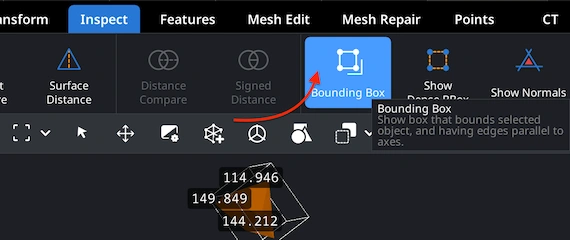
Adjusting the OBJ Size
If you find the object too large or too small, use ‘Transform’. Move the Scale slider to resize your model. Do not forget to finalize changes by clicking on the checkbox. This ensures your OBJ export fits correctly into any downstream workflow.
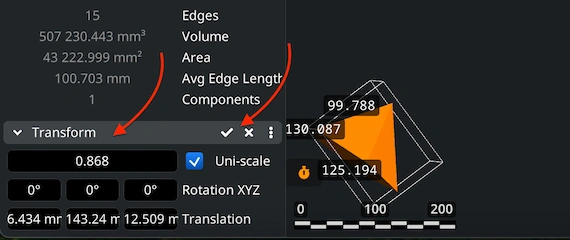
Finding ‘Mesh Healer’
Before finalizing the export, it would be wise to confirm that your mesh is error-free. We can take care of this. Open the ‘Mesh Repair’ tab and choose the ‘Mesh Healer’ functionality from the top-left corner. This tool helps ensure structural integrity and watertight geometry.
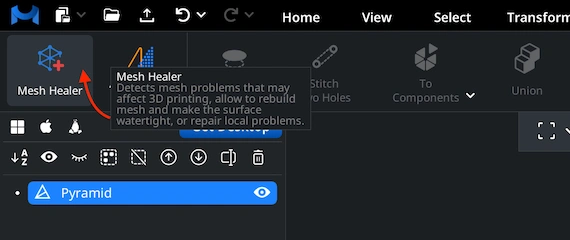
Fixing the OBJ
We provide two modes. 'Local Repair' detects and fixes disconnected areas, holes, flipped normals, degenerate faces, or narrow tunnels. You can also enable ‘Thin Walls’ and ‘Undercuts’ to verify printability or structural strength. 'Auto Repair' performs a full automatic rebuild.