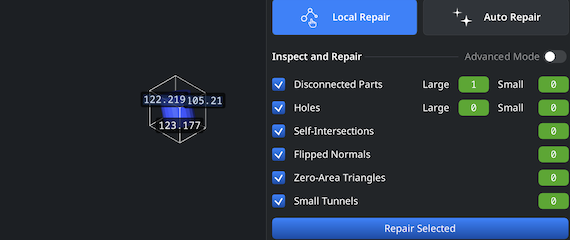Opening 3MFs
To initiate the conversion from a 3MF file to STL, open MeshInspector. Go to the ’Home’ tab. Click on ‘Open Files.'
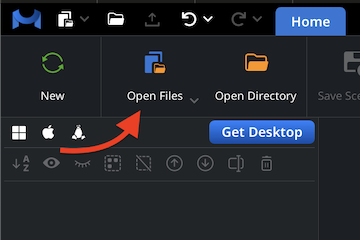
Browsing 3MFs
In the service window, navigate to your .3mf model. Select it. Click on ‘Upload’ or double-click to get things done.
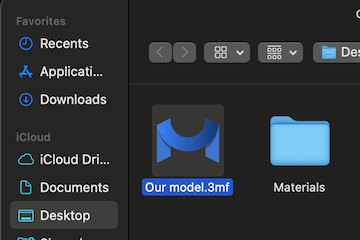
Viewing 3MFs
Once imported, your 3MF files get visualized as solid triangular meshes for inspection.
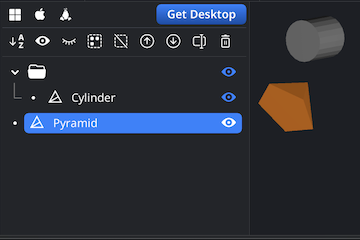
Exporting Components
Once your 3MF model is ready-to-go, choose what exactly you are willing to save in the Scene Tree. Right-click it, then employ the ’Export’ functionality. For that purpose, use the ‘Export’ button in the top toolbar to launch the process.
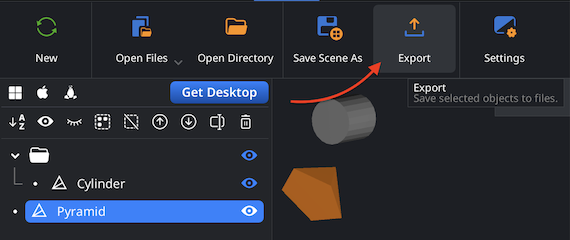
Combining for Export
If your .3mf files contain multiple meshes, one can merge them before converting. Select all objects in the Scene Tree. Group them. Then click right on the resulting group and choose ‘Combine Subtree.’
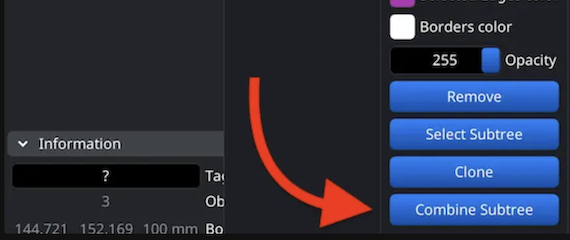
Setting the STL format
Having pressed ‘Export’ button in the top toolbar, we now see ’Save File’ dialog. Change the name of a model if needed and open the ’Extension’ dropdown list. Here, you are free to pick .stl. After confirming, the program will be quick to perform the conversion from a 3MF file, saving your mesh as a Binary STL file.
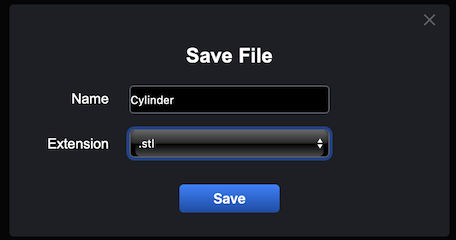
Inspecting the STL Size
Upload the resulting .stl file. To make sure everything is correct, double-check its physical dimensions. Go to ‘Inspect,’ then click ‘Bounding Box.’ All sizes will be displayed.
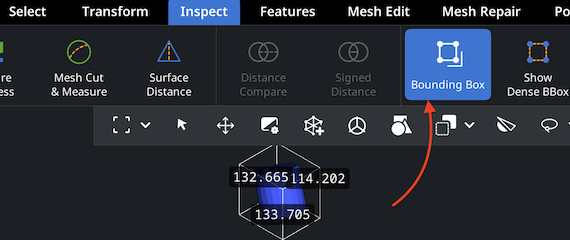
Adjusting the STL Size
If the scale needs adjustment, use the ‘Transform’ and drag the bar. This will ensure your 3MF to STL conversion results in a correctly sized model. Save the results with the checkbox.
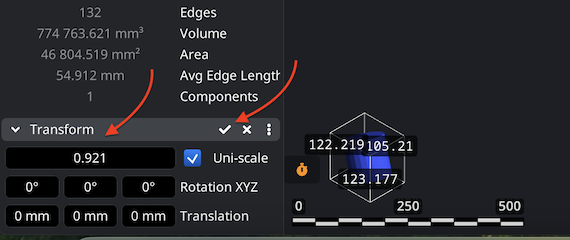
Finding ‘Mesh Healer’
Before finalizing your conversion , it is important to ensure that your mesh is in good qualitative condition. Switch to the ‘Mesh Repair’ tab and open ‘Mesh Healer’ from the top-left corner. This crucial step allows our end-users to detect and automatically fix potential defects. Otherwise, imperfections may cause serious, costly, and time-consuming issues.
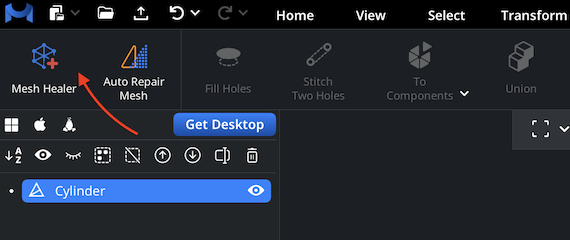
Fixing the STL
With ‘Local Repair,’ you can detect common mesh issues: disconnected parts, holes, self-intersections, flipped normals, zero-area triangles, and small tunnels. You can also enable ’Thin Walls’ and ’Undercuts’ to verify printability. Then click on ‘Repair Selected.’ In addition, you can try ’Auto Repair’ to totally rebuild the model.