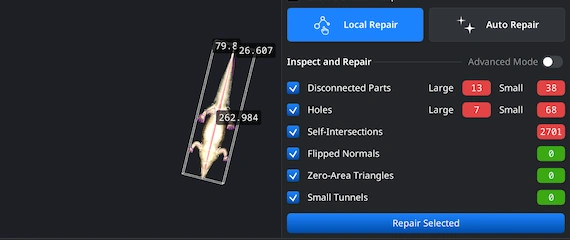Opening OBJ Files
If you make the decision to employ the MeshInspector program as your assistant, go to ‘Open Files.’ This is the first step—importing your model first. Our versatile program supports both individual OBJ files and complete OBJ project archives.
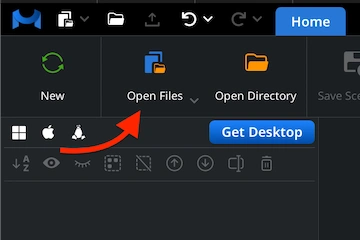
Browsing OBJ Files
Click ‘Browse’, locate your file, and confirm the selection. If you are working with the web version, upload your OBJ project as a zipped archive with all texture maps and material files. The desktop version allows you to open a single OBJ file.
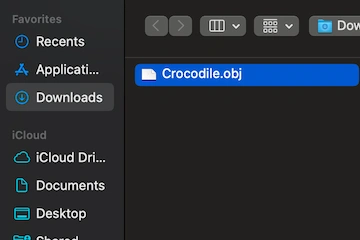
Viewing the Model
After importing a full zip archive, your model will appear in the workspace. Again, OBJ files can store not just geometry, but also materials and color data. MeshInspector automatically sees these components and displays them with high visual accuracy.
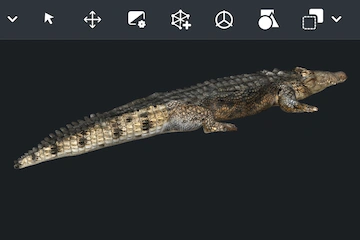
Preparing OBJs
To begin a successful OBJ-GLTF conversion workflow, all you need to do is to simply right-click your OBJ model in the Scene Tree. After that, the object will be ready for the next step.
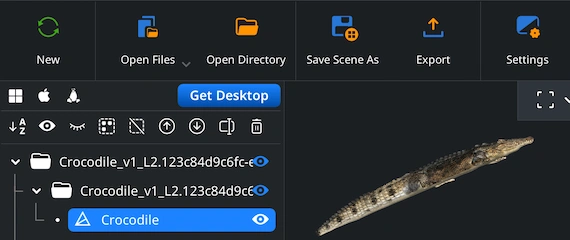
Combining for Export
If your OBJ project contains multiple components, you can export them as a unified model. Select them, right-click, and choose ‘Group.’ Next, right-click the new group and select ‘Combine Subtree.’
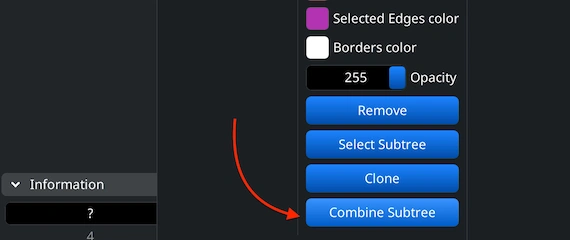
Saving as Scene
When the GLTF file format is involved, your way to convert an OBJ file to it is with our ‘Save Scene As’ button under the ‘Home’ tab, not the ‘Export’ button.
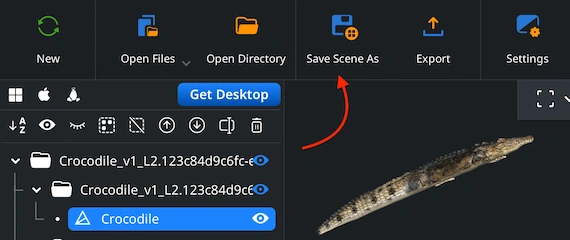
Choosing GLTF
After hitting ‘Save Scene As’ under the ‘Home’ tab, you will see a ‘Save File’ window where you can give the file a new name and conveniently change its format to GLTF.
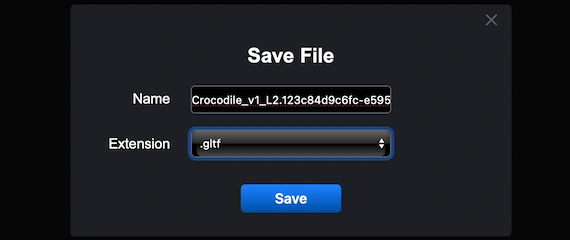
Checking the GLTF Size
The resulting GLTF file based on our previous scene can be inspected. To check the size, activate ‘Bounding Box’ under the ‘Inspect’ tab to see all its dimensions.
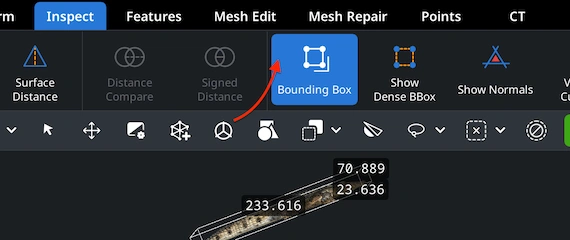
Adjusting the GLTF Size
To change your GLTF model’s size or volume, go to the ’Transform’ panel. Adjust the scale slider to reach the desired proportions and confirm the changes with the checkmark.
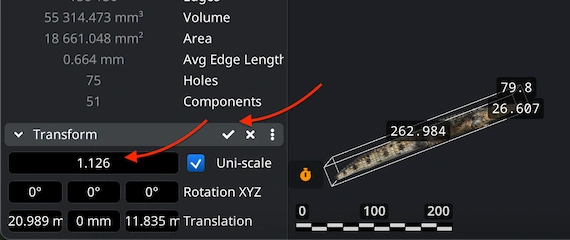
Finding ‘Mesh Healer’
MeshInspector features a built-in ’Mesh Healer’ tool, found under the ’Mesh Repair’ tab. This powerful and intuitive-to-use utility automatically scans your model for geometry flaws to repair them. As such, it helps you achieve a clean, error-free, and print-ready object.
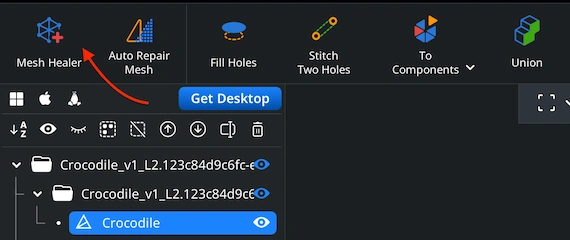
Fixing the GLTF
Under ‘Mesh Repair,’ ‘Local Repair’ focuses on individual flaws, such as disconnected components or holes. Also, you can resort to 'Thin Walls' and 'Undercuts' checks to validate printability, for the best quality. ‘Auto Repair’ will rebuild the model from scratch.