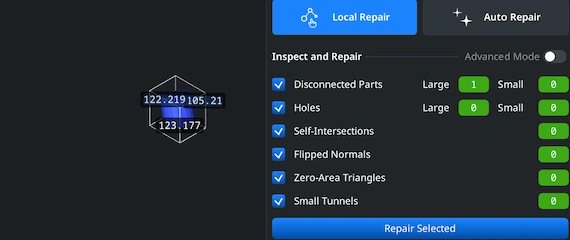Opening PLY Files
To begin the PLY-to-OBJ conversion, launch MeshInspector. Once the application is running, make sure you are in the ‘Home’ tab to hit ‘Open Files’ to import your model.
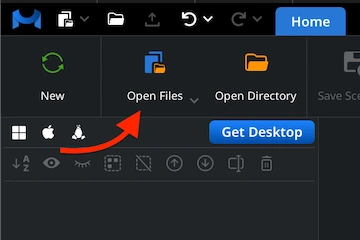
Browsing PLY Files
A dialog box will open. Via it, you can locate your .ply file. Browse to the directory where your file is stored, select it, and click ‘Upload’ (or simply double-click) to upload it.
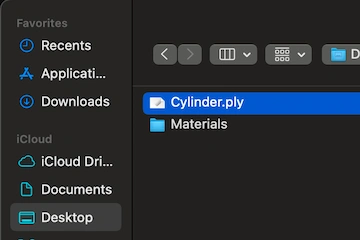
Viewing PLY Files
After import, the PLY model will appear as a surface mesh composed of polygons. MeshInspector handles and preserves any essential data contained in PLY files.
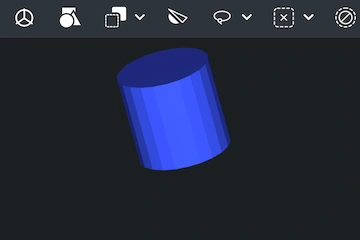
Exporting Components
Once your PLY file is loaded, highlight the part you would like to export in the Scene Tree. Press the ‘Export’ icon on the toolbar to bring up the export window and continue the PLY-to-OBJ conversion process.
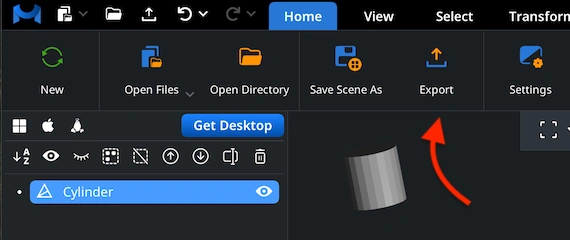
Combining for Export
If the PLY file contains multiple sub-meshes, you can consolidate them before saving. In Scene Tree,select the objects of interest. Group them and right-click on the group to choose ‘Combine Subtree’: the outcome is a unified model.
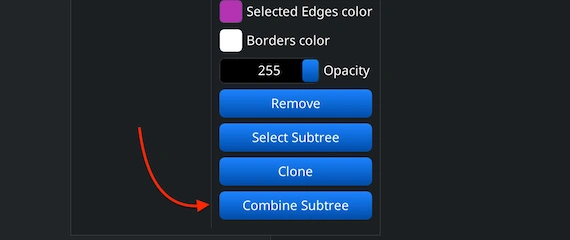
Selecting OBJ Format
After initiating ‘Export,’ a ‘Save File’ window will pop up. You can rename the file and pick the preferred output type under the ‘Extension’ dropdown. Choose .obj from the list to perform the PLY-to-OBJ conversion. Then, MeshInspector will generate an OBJ, while preserving all precision.
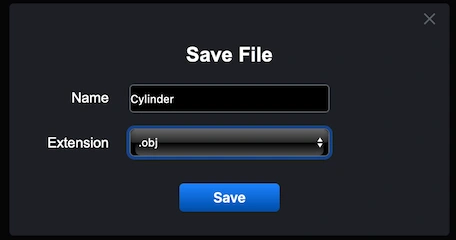
Checking the Size
To validate your converted OBJ file, reopen it in MeshInspector. Go to the ‘Inspect’ tab. Select ‘Bounding Box,’ so our advanced and feature-rich program can calculate and display the external dimensions. This will enable you to verify that a proper scale is maintained.
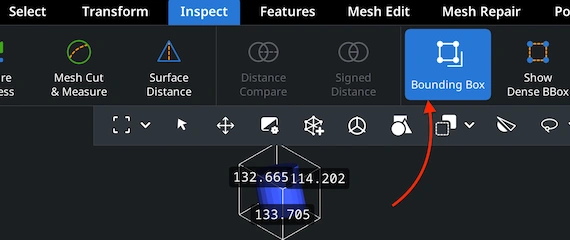
Resizing the OBJ
Need to fine-tune the OBJ model’s scale? Head to ‘Transform’ under the ‘Information’ panel. Adjust the scaling slider to enlarge or shrink the mesh. Confirm your changes by clicking the checkbox. The updated size and volume will be appliedimmediately.
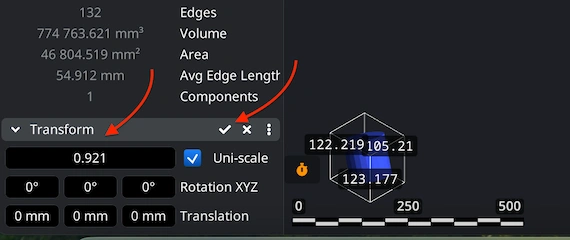
Finding ‘Mesh Healer’
Before completing your conversion, it is highly recommended to assess the mesh integrity. Move to the ‘Mesh Repair’ tab and open ‘Mesh Healer.’ This utility scans the geometry for topological flaws, e.g., as non-manifold edges, inverted normals, or intersecting polygons, and gets the model ready for correction.
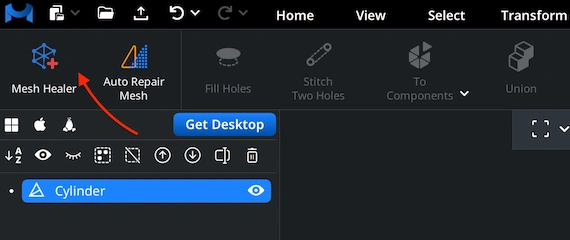
Fixing the OBJ File
Within ‘Mesh Healer,’ two repair paths are available. 'Local Repair' pinpoints and fixes individual defects, like gaps or misoriented faces. You may also enable ‘Thin Walls’ and ‘Undercuts’ checks to ensure printability. 'Auto Repair' regenerates the entire mesh automatically for a total cleanup.