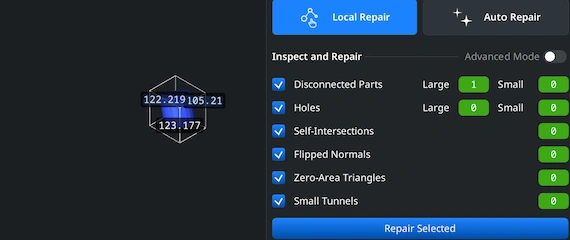Opening PLY Files
To start converting a PLY to STL, launch the MeshInspector program: navigate to the ‘Home’ tab. Click on ‘Open Files’ for loading 3D data.
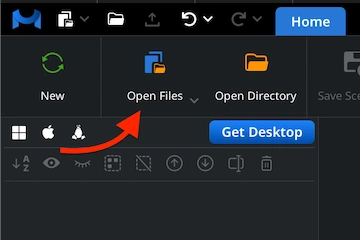
Browsing PLY Files
In the dialog window that appears, locate your .ply file. Once your PLY is found, select it by clicking ‘Upload’ or by double-clicking.
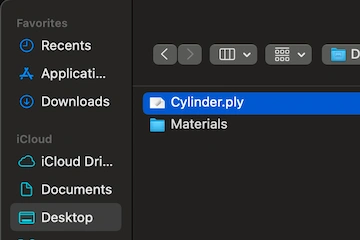
Viewing PLY Files
After loading, the file will appear as a triangulated surface mesh, ready for subsequent operations. MeshInspector supports all data from PLY files.
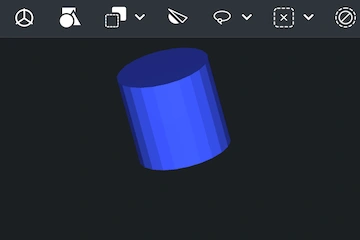
Exporting Components
When the PLY model is fully loaded and can be examined, your next step is to select what you want to export in the Scene Tree. For this purpose, make use of the ‘Export’ icon on the top toolbar.
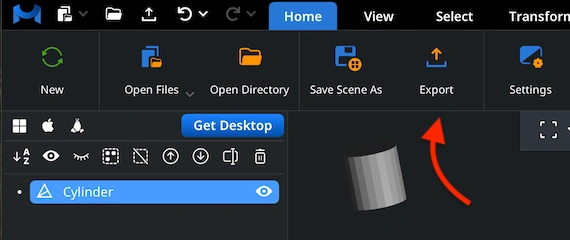
Combining for Export
In case your PLY contains multiple elements, merge them before exporting. In the Scene Tree, select and group them. Then right-click on the group. Choose ‘Combine Subtree’ to unite them.
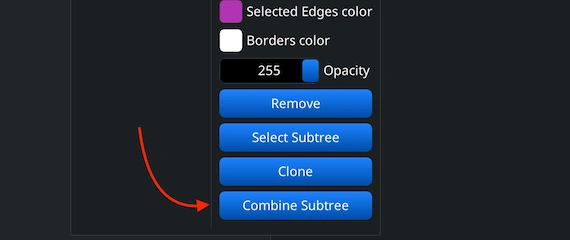
Setting STL Format
Once you hit ‘Export,’ ‘Save File’ will appear. You can rename the file if necessary and select the desired output format in the ‘Extension’ dropdown list. Opt for .stl. The MeshInspector program will export the object (as a binary STL file).
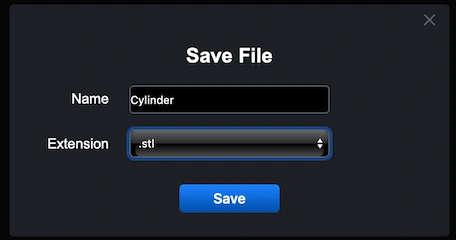
Inspecting the STL Size
To validate your converted STL file, reopen it in MeshInspector. Go to ‘Inspect’ and select ‘Bounding Box.’ Our advanced and feature-rich software will calculate and display dimensions. This will allow you to verify that proper scaling was secured.
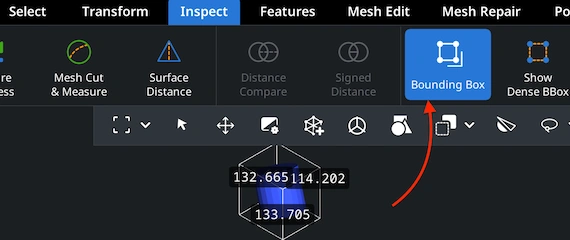
Adjusting the STL Size
Need to fine-tune the model’s scale? Head to ‘Transform’ under the ‘Information’ panel. Adjust the scaling slider to enlarge or shrink the mesh. Confirm your changes by clicking the checkbox. The updated size and volume will be applied.
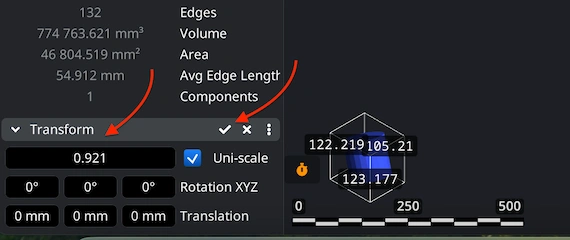
Finding ‘Mesh Healer’
Before completing your PLY-to-STL conversion scenario, it is a must to provide for the mesh integrity. Switch to the ‘Mesh Repair’ tab and open ‘Mesh Healer.’ This tool analyzes geometry errors and prepares the model for repair. Fixing these prevents problems.
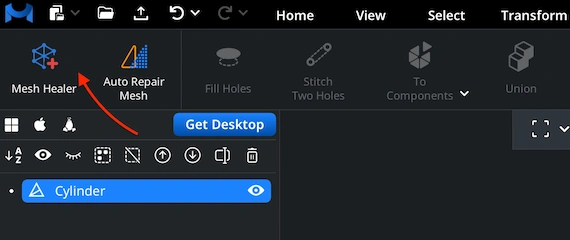
Fixing the STL
Choose between two repair modes. 'Local Repair' detects and fixes specific issues, e.g., disconnected elements, small holes, etc. You can also activate ‘Thin Walls’ and ‘Undercuts’ for printability. ‘Auto Repair' rebuilds entire models, for complete restoration.