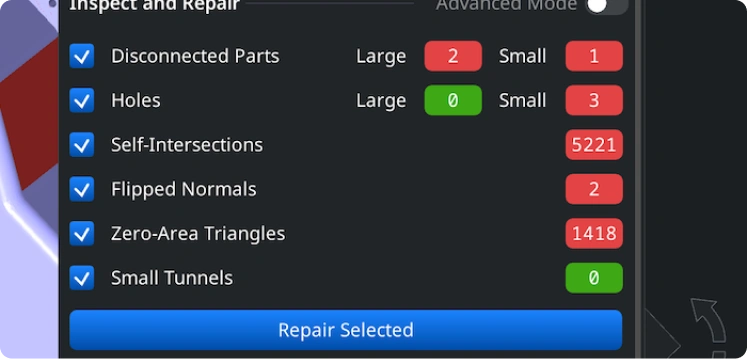Opening STEP Files
Click ‘Open Files’ in the top toolbar under the ‘Home’ section.
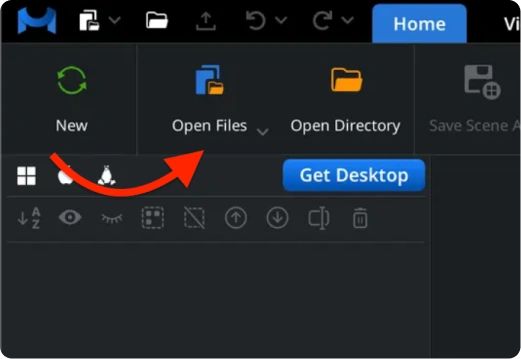
Browsing STEP Files
In the dialog window that appears, navigate to your .step or .stp file, select it, and upload it.
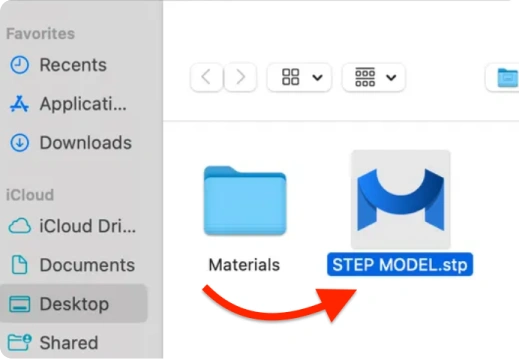
Viewing STEP Files
Once loaded, your model will appear in the workspace as a triangular mesh ready for preview and further STEP to STL conversion.
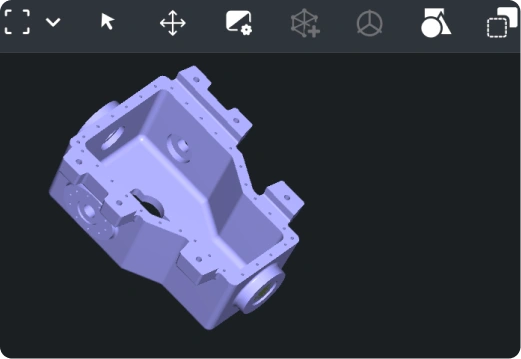
Exporting Components
We handle large assemblies with no file size limits, letting one export individual parts or entire models. In ‘Scene Tree,’ click the part, then select ‘Export’.
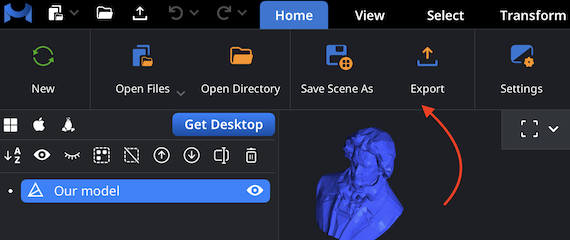
Export as a Single Model
To export an entire assembly as one mesh, upload your STEP file and combine its parts. In ‘Scene Tree’, select the desired group, right-click, and choose ‘Combine Subtree’ to merge components. Then repeat the ‘Export’ action from previous steps.
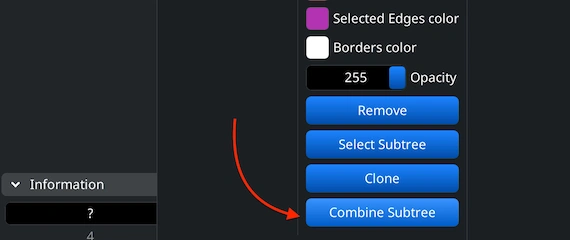
Setting the STL format
In the dialog window, choose STL under ‘Extension.’ The program saves it in Binary STL format. Click ‘Save’ to complete the STEP to STL conversion.
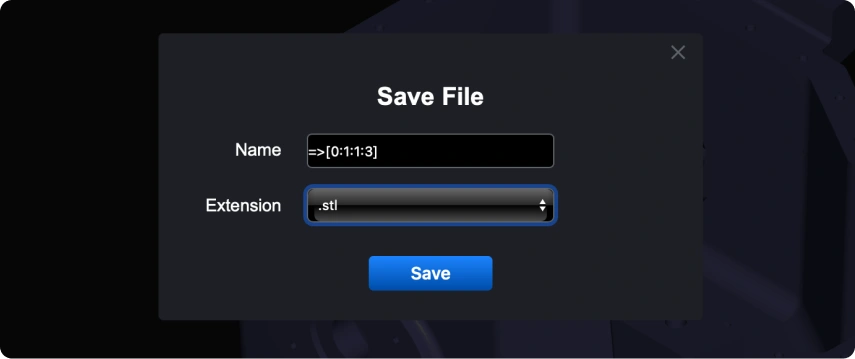
Inspecting the Size
After conversion, use MeshInspector to check your model’s dimensions. Go to ‘Inspect’ and open ‘Bounding Box’ to verify that the mesh fits your printer.
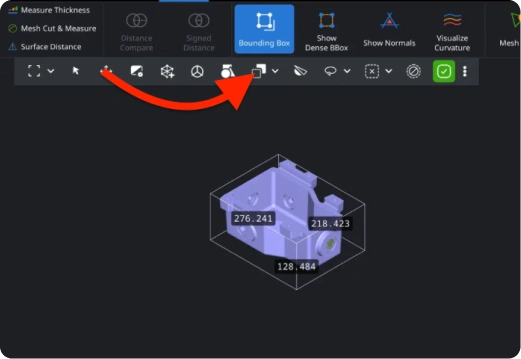
Adjusting the Size
If the scale needs adjustment, use the ‘Transform’ in the lower left and drag the scaling bar. This will ensure your STEP to STL conversion results in a correctly sized and print-ready model. Do not forget to save the results.
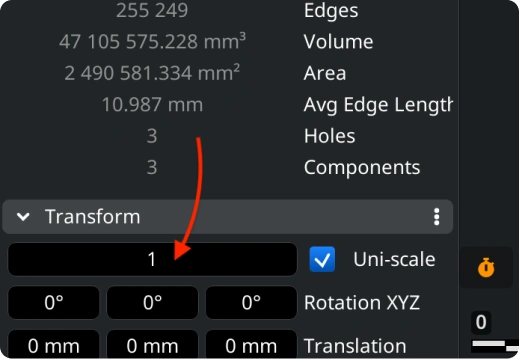
Finding ‘Mesh Repair’
If the scale needs adjustment, use the ‘Transform’ in the lower left and drag the scaling bar. This will ensure your STEP to STL conversion results in a correctly sized and print-ready model. Do not forget to save the results.

Verifying the Quality and Fixing the Object
The ‘Mesh Healer’ tool can detect and fix disconnected parts, holes, self-intersections, flipped normals, zero-area triangles, as well as small tunnels. On top of that, you can employ ’Thin Walls’ and ’Undercuts’ checks to confirm printability before exporting. This step secures top-quality results from your STEP to STL conversion.