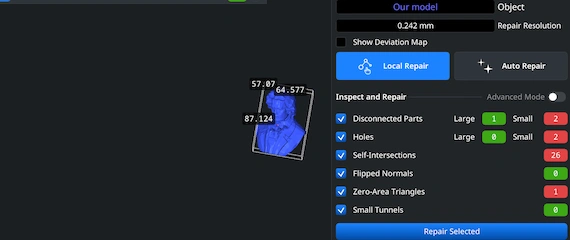Opening STL Files
First of all, start with opening the MeshInspector program. Under the ‘Home’ tab, hit ‘Open Files’ to import your STL model.
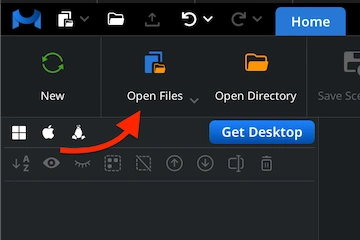
Browsing STL files
In the dialog that appears, locate your .stl file, select it, and confirm the choice by clicking ‘Upload’ or double-clicking it.
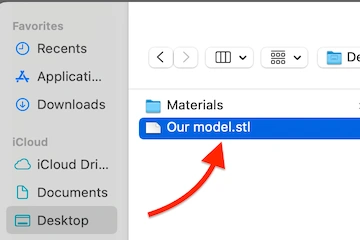
Viewing STL files
After import, your STL mesh will appear in the viewport as a triangulated structure. We render it with exact fidelity.
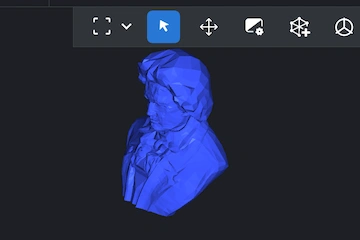
Preparing STLs
Then, to initiate the STL-to-GLTF conversion workflow, right-click your model in the Scene Tree. This action selects and ‘activates’ the mesh. This ‘blue’ status signals to you that the STL object is totally ready for export at any moment.
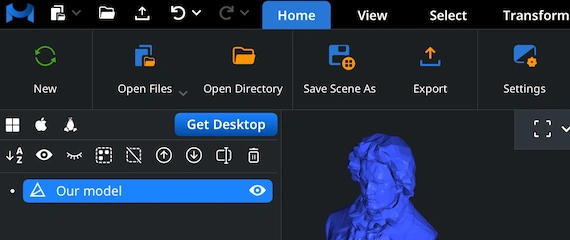
Combining for Export
When your future STL project is a multi-component one, you can merge components into a single object before exporting. Highlight all necessary components in the Scene Tree, group them, then right-click and choose ‘Combine Subtree’ to unify.
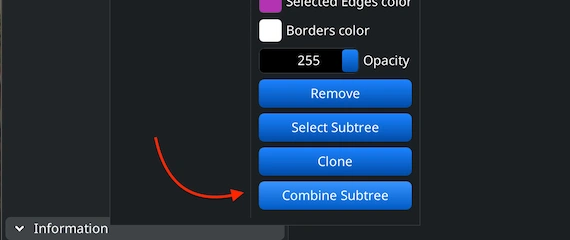
Saving as Scene
When working with the GLTF format, the proper method to convert your STL file through MeshInspector is by selecting ‘Save Scene As’ in the ‘Home’ tab, instead of using the ‘Export’ way.
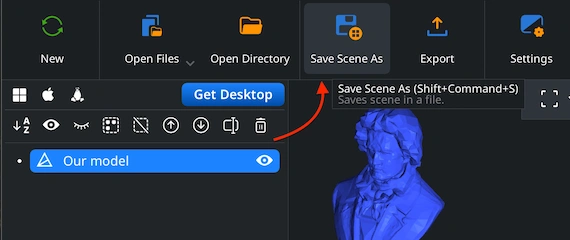
Choosing GLTF
Once you choose ‘Save Scene As’ from the ‘Home’ tab, a ’Save File’ dialog will open. Here, you can rename your project and switch the output type to GLTF before confirming the save.
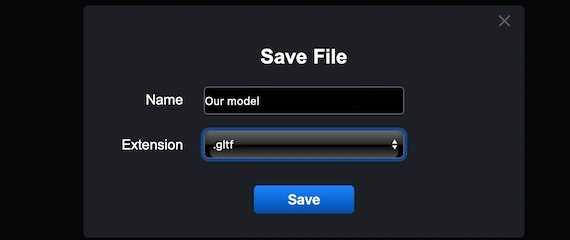
Checking the GLTF Size
After generating the GLTF file, you can upload it and review its overall scale. Open the ‘Inspect’ tab. Enable ‘Bounding Box’ to display the GLTF’s full dimensions and confirm that its proportions are accurate for your needs.
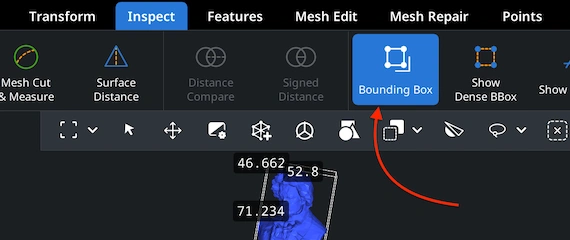
Adjusting the GLTF Size
To modify the size or overall proportions of your GLTF model, rely on the ‘Transform’ panel. Move the Scale slider until you achieve the desired dimensions, then apply the adjustment by clicking the checkmark icon.
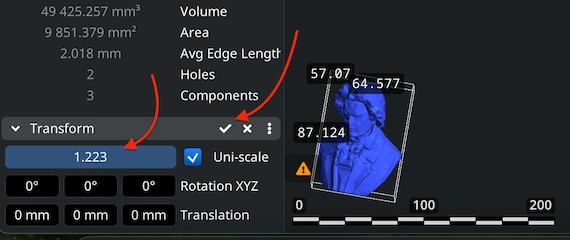
Finding ‘Mesh Healer’
MeshInspector comes with a built-in ‘Mesh Healer’ utility available under the ‘Mesh Repair’ tab. This tool automatically scans the geometry for structural errors. Then, it can resolve them, so that your model remains solid, consistent, and suitable for any downstream purpose.
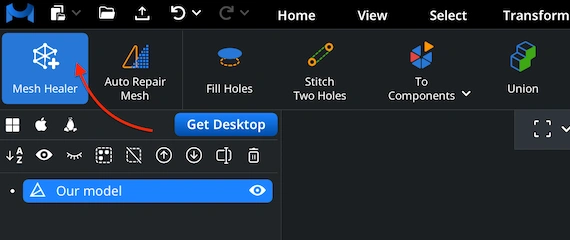
Fixing the GLTF
Under ‘Mesh Repair’, the ‘Local Repair’ functionality resolves individual geometry flaws, e.g., isolated components or surface holes. To confirm print readiness, you can also run ‘Thin Walls’ and ‘Undercuts’ checks. For severe cases, apply ‘Auto Repair’ to rebuild your GLTF.