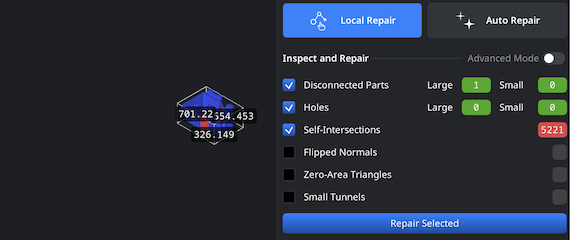Opening STP files
To kick off the successful conversion process, open the MeshInspector program. Your next stop is ‘Open Files,’ just as highlighted in the screenshot below.
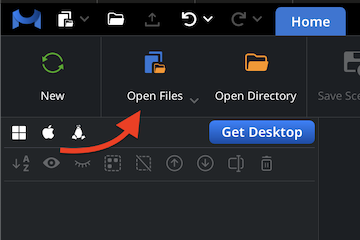
Browsing STP files
Our advanced program will instantly offer you to find the file needed. Click on ‘Browse’ and go ahead. You find your .stp thing and double-click on it.
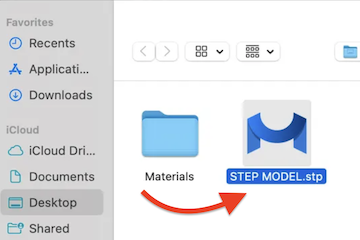
Viewing STP Files
You can see your object of interest, ready for conversion from an STP file to STL. We accept STP files with multiple parts in them, as well as entire heavy archives.
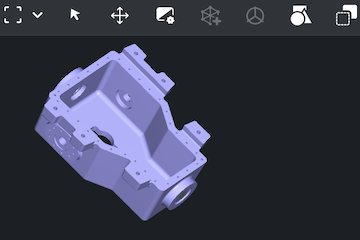
Exporting Components
If your intention is to export a specific element as an individual file, no problem. Simply select it in the Scene Tree and then click on ’Export.’ The program will save only the chosen component.
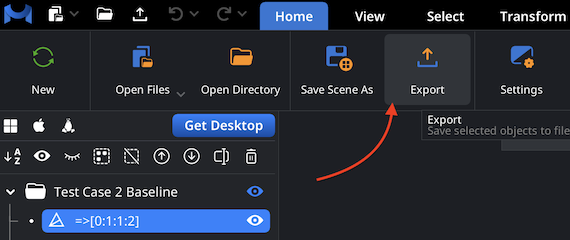
Combining for Export
Want to change all the elements found in the file? In ‘Scene Tree,’ choose all you need in a group, then click on ‘Combine Subtree.’ They will be united. Repeat the same operation with ‘Export’.
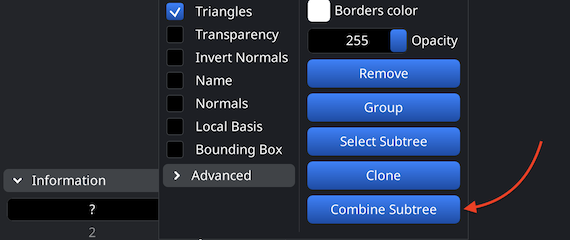
Setting the STL format
After you do so, you will see a dropdown list of extensions to choose from. Note that the STL for conversion here is binary. Also, you can change the name of the element.
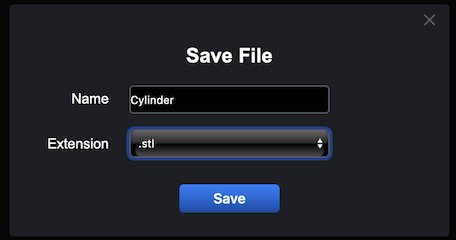
Inspecting the STL Size
Understandably, you might want to verify that the resulting STL model actually fits the dimensions of your printer, as they differ. For this purpose, find ‘Inspect.’ Under it, your destination is ‘Bounding Box.’ Once clicked, it will visualize the dimensions of the result of your conversion from an STP file to the STL format.
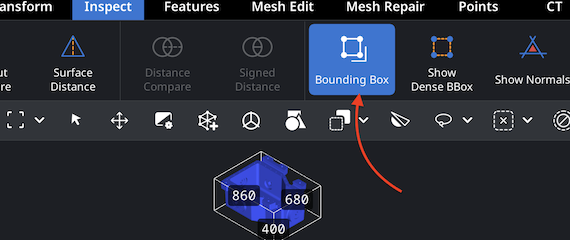
Adjusting the STL Size
Say, your next step is to modify the size and the volume of your STL file after the successful conversion from an STP file to the STL format. Drag our scaling bar to change the size. Once you finalize your manipulation, never forget to click the highlighted checkbox to save your alterations. The size and volume will change accordingly.
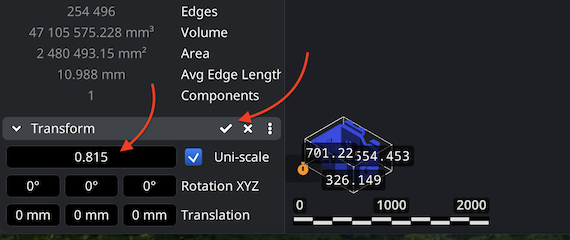
Finding ‘Mesh Healer’
Another dimension to explore is our ‘Mesh Healer.’ Keep the object selected, go to ‘Mesh Repair.’ Your next stop is ‘Mesh Healer.’ This step is a must to make sure the 3D printing round will be productive.
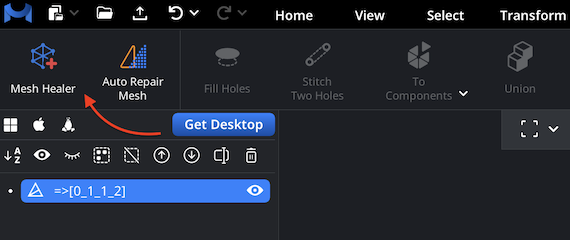
Fixing the STL
After clicking on ‘Mesh Healer,’ you will be able to choose between ‘Local’ and ‘Auto’ approach to mesh healing to either address individual issue types or to rebuild the entire mesh.