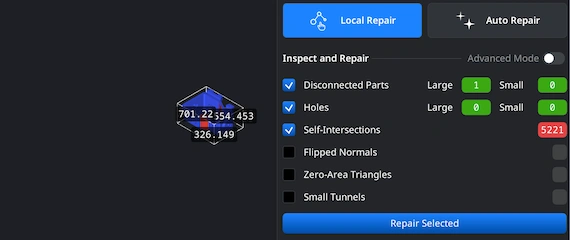Opening STP Files
Begin by launching MeshInspector. Once the interface loads, open the ‘Home’ tab and click ‘Open Files’. From there, you can select the STP file you would like to convert to OBJ.
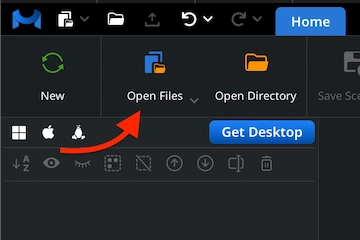
Browsing STP Files
A file browser dialog will open. Locate your .stp file, select it, and confirm by clicking ‘Upload’ or double-clicking its name. MeshInspector will quickly import the geometry and display it.
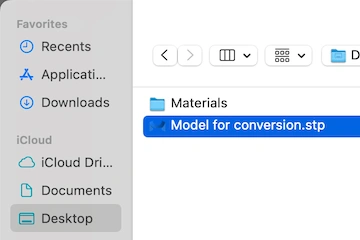
Viewing the STP File
Once loaded, your STP model appears in the viewport. All original geometric details are preserved, so you can freely inspect and prepare the model before conversion.
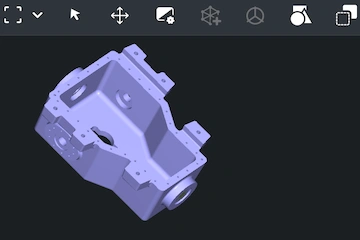
Exporting Components
When your STP model is ready, decide which elements you want to export through MeshInspector. In the Scene Tree, right-click the desired component, then click the ‘Export’ button in the same ‘Home’ tab.
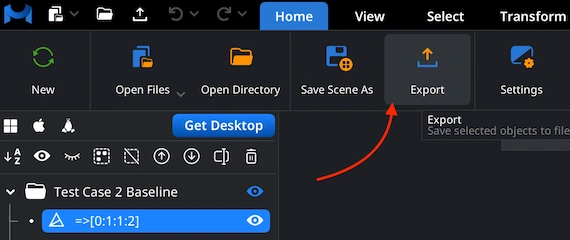
Combining for Export
If your STP includes several parts, you can merge them for export. In the Scene Tree, highlight the components, right-click, and select ‘Group’. Then, right-click that group and choose ‘Combine Subtree’ to fuse the parts into a single unified file.
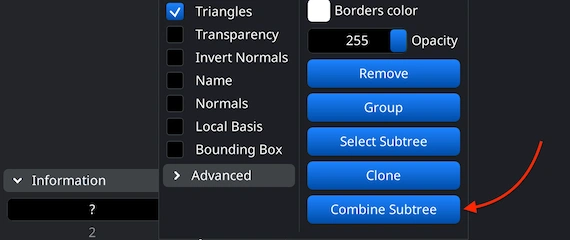
Setting OBJ Format
After clicking ‘Export’ on the top toolbar, the ‘Save File’ dialog appears. Rename the model if needed, open the ‘Extension’ dropdown, and choose .obj as your target format. Once confirmed, MeshInspector performs the conversion, generating an OBJ file for further editing or use in other applications.
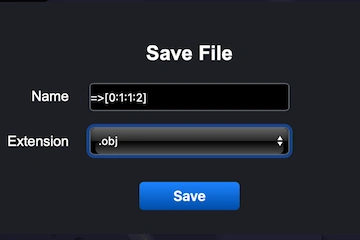
Inspecting the OBJ Size
After successful export, open your new .obj file in MeshInspector to confirm everything looks right. Navigate to the ‘Inspect’ tab and enable ‘Bounding Box’ to display the full dimensions of your model. This step ensures your STP-to-OBJ conversion generated the needed scale and proportions.
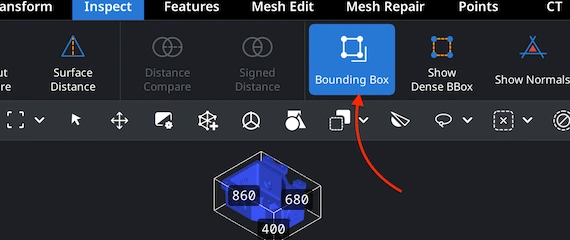
Adjusting the OBJ Scale
If the object appears undersized or oversized, go to the ’Transform’ panel and fine-tune the Scale slider until the proportions are correct. When satisfied, apply the changes by clicking the checkmark icon. This guarantees that your converted OBJ matches the required project-specific dimensions.
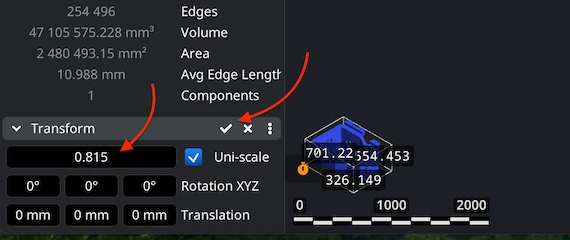
Finding ‘Mesh Healer’
Before finalizing your STP-to-OBJ conversion, it is normally recommended to verify mesh quality. Open the ’Mesh Repair’ tab and launch ‘Mesh Healer’ from the top-left corner. This utility in MeshInspector analyzes the geometry for structural errors or gaps and prepares the OBJ for a quick repair round. Running this step helps prevent issues that could lead to future export or print problems.
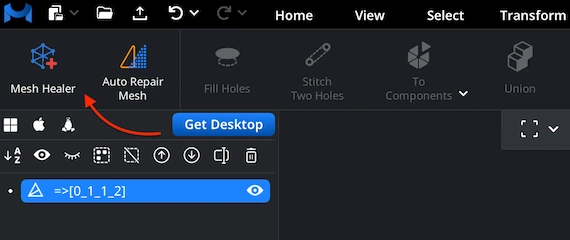
Fixing the OBJ
Within the ’Mesh Repair’ tab, the ‘Local Repair’ feature identifies and fixes common mesh problems, e.g., disconnected surfaces, holes, inverted normals, self-intersections, or zero-area triangles. For further verification, enable ‘Thin Walls’ and ‘Undercuts’ to check print readiness. If the model contains severe defects, use ‘Auto Repair’ to rebuild the entire OBJ.